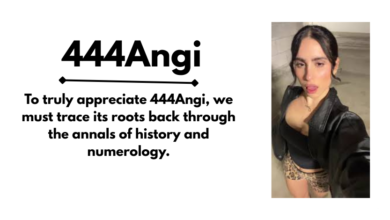Understanding Windows 11 Update KB5058411: Features, Issues, and How to Navigate It
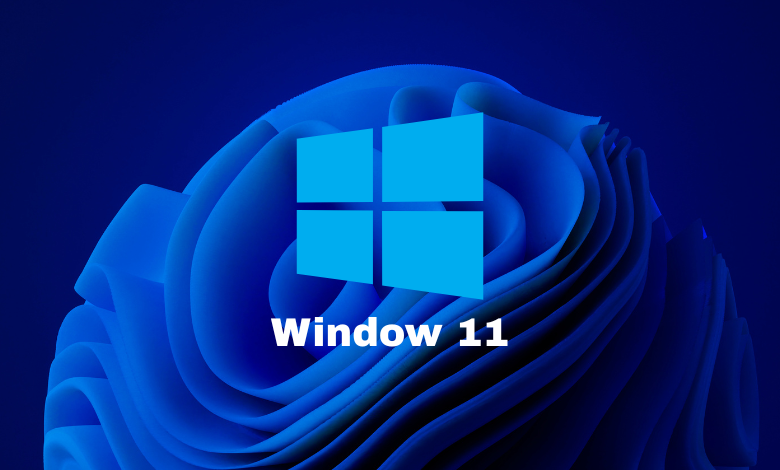
If you use Windows 11, you’ve probably heard about update KB5058411. It’s the May 2025 cumulative update for Windows 11 version 24H2. For many, this update brings useful features and fixes. But it’s also stirred up trouble for others: installation errors, display glitches, and system crashes. I installed it on my laptop and had a mix of things that worked well and a few annoyances. In this article I’ll walk you through what KB5058411 is, what it changes, what problems people are seeing, how to install it (and fix it if things go wrong), tips and recommendations. My hope is that after reading this, you’ll feel confident deciding if you want the update, and what to do if you run into trouble.
1. What Is KB5058411
First, some basics. Microsoft issues updates labeled “KB” (for Knowledge Base) to fix bugs, add features, and address security flaws. KB5058411 is one such cumulative update. Released on May 13, 2025, it applies to Windows 11 version 24H2.
When installed, it moves your system to OS Build 26100.4061. It includes both security improvements and some new or improved features. If previous updates are already installed, installing KB5058411 only adds what’s new.
2. What’s New & Improved
Here are the most important changes this update brings. Some are “under-the-hood,” others more visible.
2.1 Security Fixes
One reason to install KB5058411 is security. Microsoft addresses various vulnerabilities in Windows 11. These involve components that attackers might exploit. While Microsoft doesn’t always share all details publicly immediately, this patch is part of the May 2025 “Patch Tuesday,” which is a regular monthly roll-out of significant fixes.
2.2 Servicing Stack Improvements
The servicing stack is the part of Windows that ensures updates install correctly. If that part has issues, even good updates can fail or cause problems. KB5058411 includes improvements to the servicing stack, helping Windows install updates more reliably.
2.3 AI Features
One of the more “public face” additions is AI features, especially for what Microsoft calls Copilot+ PCs. Some of the AI-related improvements include:
-
Recall (Preview): This feature takes periodic snapshots of what you do on screen, across apps and documents. Later, you can search through those snapshots to find something you saw or worked with earlier. Useful if you forgot where you saved a file or saw something and want to go back.
-
Improved Windows Search: The search functionality in File Explorer, Start menu, etc., becomes more capable of semantic or natural-language queries. So you don’t have to remember exact file names or settings; you can describe what you want.
It’s important to note: the AI features are more fully available or relevant for Copilot+ PCs. If your PC doesn’t meet certain hardware or configuration requirements, you may not see all AI features.
2.4 SBAT & Linux EFI Detection
Another technical improvement is for SBAT (Secure Boot Advanced Targeting), which aids detection of Linux systems when using Linux EFI. This helps in mixed-OS environments or dual-boot setups. If you have Linux alongside Windows or plan to, this may be useful.
2.5 Other Fixes
There are smaller but meaningful fixes:
-
A fix for when a microphone may mute unexpectedly. If you were in a Zoom call or voice chat and your mic “just stopped” without warning, this update aims to resolve that.
-
The “eye controller” app (used for certain accessibility features) had issues launching; those are fixed.
Read Also: How to Use r/buildapcsales to Save Money on PC Parts: A Complete Guide
3. Known Issues & Bugs
Even though KB5058411 improves many things, several problems have been reported. Before installing, it helps to know what might go wrong.
3.1 Blurry Text in CJK Languages (Noto Fonts Issue)
If you use Chinese, Japanese, or Korean (CJK) text, some users noticed the text appears blurry or unclear when using certain scaling settings (especially 100% / 96 DPI) in Chromium-based browsers (like Edge or Chrome). The fault seems to be with how fallback fonts (Noto fonts) render under those conditions.
Workarounds include increasing display scaling (to 125% or 150%) which helps clarity. Microsoft is investigating further.
3.2 Print to PDF Missing or Installation Error
Some enterprise users reported after installing KB5055627 (a related earlier cumulative update), the Microsoft Print to PDF functionality disappeared or driver installation failed (error code 0x800f0922). KB5058411’s update addresses this issue, but some cases still require manual intervention.
3.3 BSODs, Crashes, Login Issues
Many users on forums and Reddit have said that after installing KB5058411, certain systems crash (Blue Screen of Death, BSOD), sometimes during login or when using particular apps (e.g. Zoom) or hardware (microphones, headsets).
There seems to be a pattern: systems upgraded from Windows 10 to 11 (instead of clean installs) are more likely to encounter problems. Clean installs seem to fare better in many reports.
3.4 Installation Failures & Other Error Codes
Some people get errors when trying to install KB5058411:
-
Errors like 0x800f081f, 0x800f0991, etc.
-
Sometimes the system reports “something didn’t go as planned” or fails to find source files.
These can be due to corrupted system files, missing prerequisites, conflicts with drivers, or because the servicing stack is out of date.
4. How to Install KB5058411
If you decide to go ahead and install, here are safe and proper ways to do it.
4.1 Automatic via Windows Update
This is the simplest route for most users:
-
Go to Settings → Windows Update
-
Check for updates; KB5058411 should appear as a cumulative security update
-
Let Windows download and install it
-
Restart when prompted
This method ensures Microsoft handles dependencies and ordering. If your system is healthy and not heavily modified, this often works well. I used this method for my laptop, and it mostly worked fine except for a minor delay.
4.2 Manual / Offline Installer
If Windows Update fails or you prefer manual control:
-
Visit the Microsoft Update Catalog
-
Search for KB5058411 and download the version matching your system (x64, ARM64, etc.)
-
Use the .msu file to install
This is helpful if Windows Update is stuck or cannot connect reliably.
4.3 Using DISM or PowerShell
For advanced users, especially in enterprise or when working with offline images:
-
If you have downloaded the .msu file(s), you can use DISM (Deployment Image Servicing and Management) to add the package. For example:
-
Or with PowerShell, e.g.:
-
If applying to a mounted Windows image (e.g. for multiple machines), point DISM at the image folder.
These methods give control but require care: you must ensure prerequisites are met and enough disk space exists, drivers compatible, etc.
5. What to Do When Things Go Wrong
Since reports of problems are real, here are what I learned (from my own experience and from others) about fixing or mitigating issues.
5.1 Fixing Blurry CJK Text (Noto Fonts)
If text is blurry:
-
Increase the scaling / display DPI setting to something like 125% or 150% instead of 100%. This seems to improve clarity because more pixels are used.
-
Use a different browser temporarily, if possible (non-Chromium), to test if it’s specifically a rendering issue.
-
Keep drivers updated (especially display drivers). Sometimes GPU driver updates improve font rendering.
5.2 Handling BSODs or Crashes
If the update causes system crashes:
-
Boot into Safe Mode, which prevents some drivers from loading. Then uninstall the update if needed.
-
If the crash happens with a particular peripheral (like a headset, microphone, or software like Zoom), try disconnecting or disabling that device or app before reboot.
-
Check for driver updates: often, crashes are caused by device drivers not yet compatible with the new build. Updating or rolling back drivers may help.
5.3 Restoring “Print to PDF”
If after the update Microsoft Print to PDF is missing or not working:
-
Go to Settings → Bluetooth & devices → Printers & scanners, check if it is listed.
-
If not, open “Windows Features” (search in Start) and make sure Microsoft Print to PDF feature is enabled.
-
If enabling fails with a code like 0x800f0922, use PowerShell or DISM to enable the feature manually.
-
Sometimes installing the update that addresses the Print to PDF issue helps: Microsoft said KB5058411 makes improvements in these areas.
5.4 Uninstalling or Rolling Back the Update
If things are seriously broken:
-
Use Settings → Windows Update → Update history, find the installed KB5058411, and see if uninstall is possible. If yes, uninstall.
-
Or use DISM or the Windows Recovery Environment to remove the update (if you have the package name).
-
As a last resort, restore from a backup or system restore point (if you made one before installing). That’s why making a backup before big updates is wise.
6. Tips & Best Practices
From my experimentation and reading many user reports, these tips can help you avoid problems or minimize risk.
-
Make a backup or restore point before installing big updates. A full system image helps if things go badly.
-
Update drivers first: graphics card, audio, device drivers. If drivers are old, they may clash with new OS build changes.
-
Install latest servicing stack update (SSU) before the cumulative update if possible. Because the servicing stack helps Windows apply updates reliably.
-
Ensure enough disk space, especially on the system drive, and a stable power supply. Interruptions during update can cause partial failure.
-
Pause updates temporarily in environments where reliability matters (e.g. work machines) until initial feedback is available. Sometimes waiting a week or two after release helps catch issues early.
7. For IT Admins & Power Users
If you manage multiple PCs or are in charge of deployment in an organization, these points matter.
-
Use WSUS, SCCM, or similar tools to test on a smaller group first. Don’t force this update everywhere immediately.
-
Monitor official feedback (Microsoft support pages, forums, user reports) for any serious widespread issue. For example, the BSOD reports.
-
Apply policies to allow rollback or block problematic updates temporarily. Microsoft often issues guidance or hotfixes when big problems emerge.
-
Document which machines have hardware or driver configurations that are known to have issues with the update, so you can plan accordingly.
8. Privacy & AI-Feature Considerations
One of the more controversial additions in KB5058411 is the AI side, particularly Recall. Because it takes screen snapshots, there are legitimate user concerns.
-
Opt-in vs default: Microsoft says you will be asked if you want Recall, especially on supported hardware. It’s not always forced.
-
Storage & security of snapshots: Only you should be able to view them. In many cases, Windows Hello or other authentication is required.
-
Control: You can pause or disable features. If you don’t want certain AI features, check settings after installing.
-
Transparency: Read Microsoft’s documentation on how data is handled, where it’s stored, how long it’s kept, and whether snapshots include sensitive content. (I found some of that in their official support pages and remark from users.)
If you are privacy-conscious, these are real concerns worth investigating before opting in.
9. FAQ
Q: Will KB5058411 automatically install, or do I need to do something manually?
A: It will generally download and install via Windows Update automatically. You can also install manually via the Microsoft Update Catalog if automatic update fails.
Q: My computer upgraded from Windows 10 to 11 and now gets BSODs after installing KB5058411. What can I do?
A: Try uninstalling the update (via Settings or recovery tools), update your device drivers, boot in Safe Mode, disable unnecessary peripherals or apps, and ensure everything is compatible. If possible, clean install of Windows 11 sometimes avoids such issues.
Q: I see blurry Chinese/Japanese/Korean text in browsers after the update.
A: That’s a known issue with Noto fonts fallback. Increasing display scaling (e.g. 125% or 150%) helps until Microsoft issues a permanent fix.
Q: How large is the update?
A: On non-AI PCs with x64 architecture, it’s large (several gigabytes). Because .msu installer includes AI models even if your PC doesn’t use them. On ARM PCs the size is somewhat smaller.
Q: If I don’t want the AI features, can I skip them?
A: Yes. You can choose not to opt in for features like Recall. Also you can disable or uninstall some components later via settings.
10. Conclusion
KB5058411 is a solid update: important security fixes, useful improvements under the hood, and the addition of AI-powered features that show where Microsoft is heading. That said, it has some rough edges. Users with non-supported hardware, older drivers, or those who upgraded from Windows 10 may experience bugs or crashes. If I were you, I’d:
-
Make a full backup.
-
Update device drivers.
-
Wait for early user reports if using the update in a mission-critical machine.
-
Install the update but be ready to roll back or troubleshoot.
If you follow those steps, you’re likely to benefit more than you lose. Let me know if you want help with a specific error or issue after installing.